Connecting your T-HUB Online to BigCommerce involves a two part process. The first part is Web Server Configuration and the second part is the T-HUB Online Application Configuration
Follow these steps to connect your T-HUB Online to your BigCommerce Website.
BigCommerce Server Configuration
Step SC1:
Login as the admin user to your BigCommerce admin website. Click on Users > Select admin user > Click Action > Edit
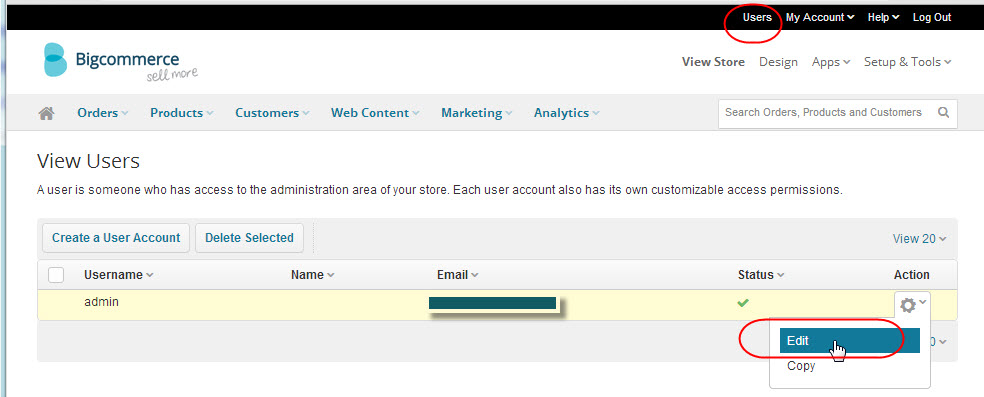
Step SC2:
Check the check box for Enable the API and note down the API Path url and the API Token. You will need these two values in T-HUB Online
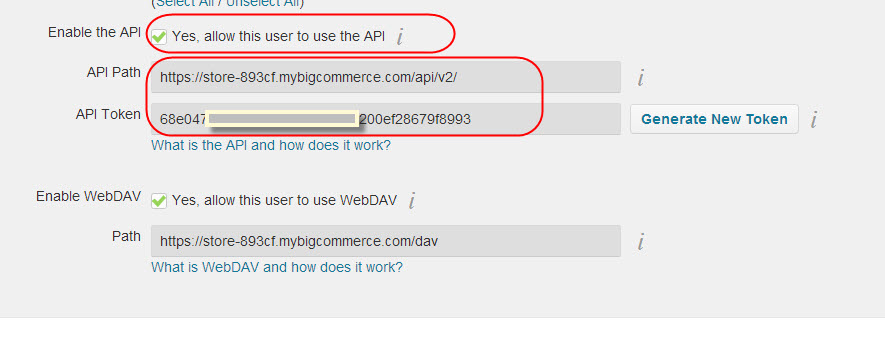
T-HUB Online Application Configuration
Step 1:
Go to Settings > Click on Online Store Marketplaces (Channels)
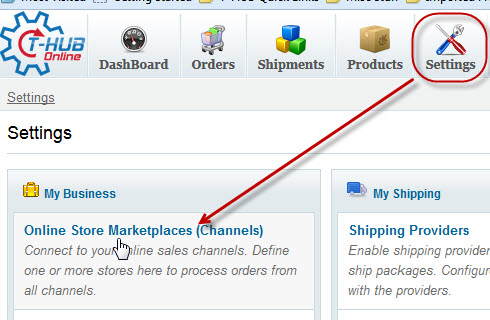
Step 2:
Click on Add New Store and Select BigCommerce from list of supported carts.
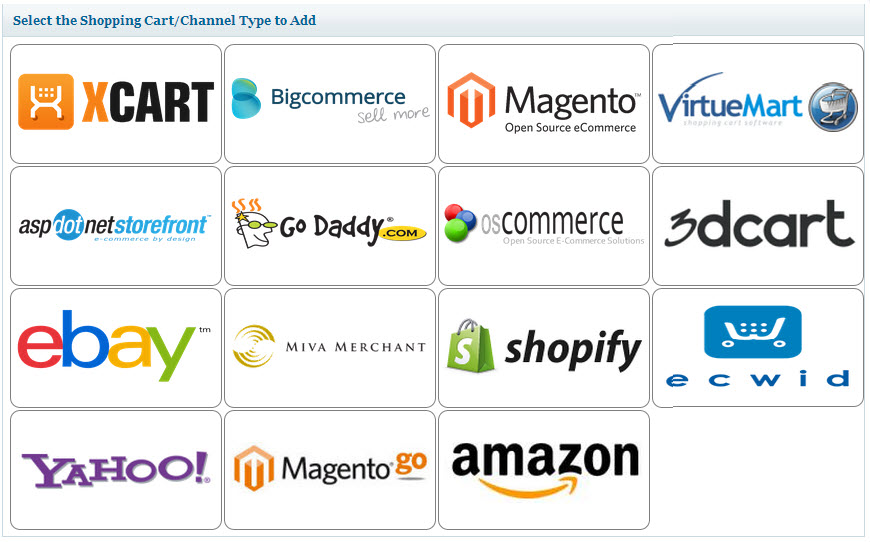
Step 3:
Enter the Order number to start download. This is the Order number from which T-HUB Online will start downloading your website Orders.

Step 4:
Enter the API URL and API Token from step SC2 above. Enter the login as the username selected for edit in Step SC1
Step 5:
Enter your Company Information
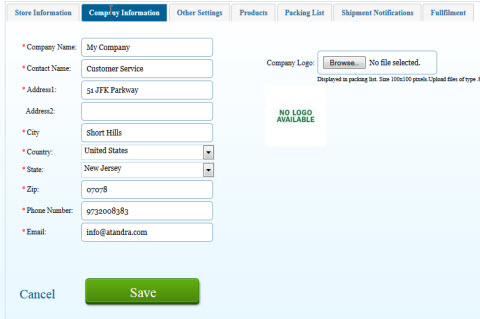
Step 6:
Click on Save to Save your connection details. Click on Test Connection to test the connection from T-HUB Online to your BigCommerce website.